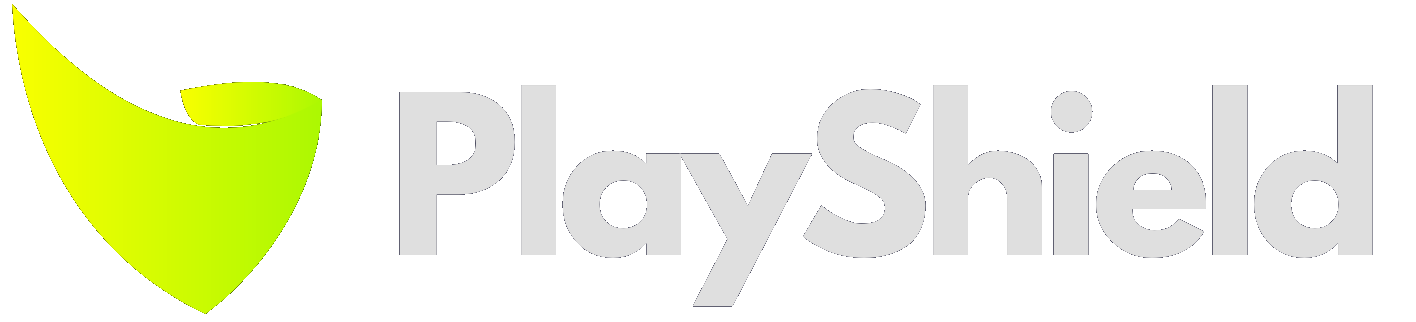There are different ways to achieve an effective digital signage.
If we look at the basic need, we need to show content to our crowd, endlessly and reliably, while keeping the manual handling to a minimum.
The most basic could be just a TV with a USB stick attached to it, while the most advanced will include an external hardware and special equipment.
The hardware is likely to be your highest investment in a digital signage setup, but it is also dependant on the software you choose.
Software can significally lower the cost of hardware, while some software can run on very low-end devices such as an Amazon Fire Stick, others require expensive hardware.
We will not cover here esoteric uses, such as touch screens and video walls, as they can complicate setups way more than the average installation.
So, without further ado...
The Options:
We’ll go from the most basic to the most advanced, while usually that means that the average price will go from low to high.
TV with USB
Almost all TVs have an option to play media from a USB drive.
All you have to do is to plug in the USB, and look for the built in media player.
You can probably see, that this approach will require you to do quite some work for every content change. And if you have more than one screen the task becomes heavier.
Perhaps you don't change your content often. If so, you might not mind the hassle of removing the stick from the TV, loading it with new content, and plugging it back in.
You'll likely want to verify whether the screen supports playing a playlist of items. If it only supports one item at a time, you would need to create a single video file from your multiple content items.
Another thing to consider, is that most built in players tends to show the file name they are playing once it’s started. So if you have a 20 seconds video, it will show a few seconds of the filename each time it starts.
Last thing to remember, you will be dependant on someone reliably turning on the screen and firing up the playback, as there are no automations.
Pros | Cons |
Works anywhere No extra cost | Updating content is a significant task Playback might get disruption Manual start |
Difficulty: easy
Display from URL
Another option to go software-less is to show a webpage, which most modern TVs support.
It is quite easy today, even for free, to build a quick webpage, you can place rotating media or connect to social accounts, for example you can set up a slideshow using Wix then point your TV browser to your public link.
If you can find your way around Wordpress, look for its digital signage plugins (example #1, example #2). they will give you functionality just like any other software, and for a display all you need is a browser.
Keep in mind, that you’ll need a way to start the browser every time you start the TV, professional displays will usually include such a feature, or you’ll have to fire it up manually.
Last thing, you’ll need a constant connection to the internet, there will probably be some caching system that won’t require much bandwidth, but if the device goes offfline for more than a few minutes, display won’t work.
Pros | Cons |
Works anywhere Full-fledged digital signage features | Requires constant connection Can get technical Managing content might not be straight forward |
Difficulty: medium
External device without software
If your TV doesn’t support your USB or Webpage display requirements, you can upgrade the setup with an external player. It’s a one-time cost that will make your setup more versatile.
The biggest advantage of having an external device, is that you can lock it to only the app that shows your content, be it a web browser or media player.
There are software options to run the browser in “kiosk” mode for Windows, Android, Linux and iOS.
This mode will lock the rest of the device and only show your desired playback app, that means that you don’t have to worry ever about turning it on, or removing popups from the display.
Windows kiosk mode is baked into every windows machine from version 11 (Video guide), for Android there are numerous apps (Example #1, Example #2), Linux has a few options (Scripting guide), and Apple has its own settings (Official documentation).
You’d probably want to also have a remote control solution in case the device goes sideways.
Pros | Cons |
Versatile Low cost Reliable | Relatively complicated setup Requires constant connection for webpage playback or manual labor if playing local files. |
Difficulty: medium
Smart TV
Many TV today comes with some sort of operating system.
Google TV is a prominent example. It allows any software that runs on Android to be installed and operational within seconds.
Android is an option most the software players support, so a quick match can be made.
It’s worth noting, that while this setup might run effectively for years, it’s possible that some kind of manual work will be required, for example if the screen electricity goes out, it’s not guaranteed to go back up, and some dealing with notifications might also occur.
Make sure you can disable the builtin screensaver options.
Another pitfall here, is that some TV’s won’t allow auto start apps, you’ll have to dig in their menus and manuals or settle for manual start.
While Amazon and Google has many software option that are compatible, Samsung and LG non-professional displays have their own app stores, and usually have less options for a built in digital signage player.
These screens are very easy to install and set up. Once the physical installation is complete, the software setup simply requires installing an app from the store.
Pros | Cons |
Quick and cheap Can possibly do the job for many years Easy installation | The integration of the app with the TV is not guaranteed Possible glithches that require human interaction Some setup of the OS is required to prevent the device from sleeping |
Difficulty: easy
Examples:
Amazon Fire TV
https://www.amazon.com/Amazon-Fire-TV-4-Soundbar/dp/B0B3GTSQ9Q/
Google TV
https://www.amazon.com/Hisense-50-Inch-Virtual-Chromecast-50A6H/dp/B09WQJPWWY/r
https://www.amazon.com/TCL-50S450G-Assistant-Streaming-Television/dp/B0C1HYK1NG/
Built in screen manufacturer CMS
If you purchase or have professional display, that means a display that is not meant for home-use, you can be pretty sure you have a built in digital signage features that will suffice most basic needs.
Each brand of professional display, even if it’s some unknown brand, will usually come equipped with its own proprietary software that will allow for media playback from an attached memory, or sometimes even over a network.
Consult your dealer or manual to see how to manage content.
Expect to get limited options, probably just a way to rotate a few media items, but that might be just what you need.
Pros | Cons |
No installation or maintenace Usually free | Limited Functionality Professional displays cost more No support |
Difficulty: easy
Examples:
Samsung:
Samsung has MagicInfo built-in in all of its screens, it allows for basic content management and has options for upgrade down the road.
Proffesional display with dedicated software
This has the highest ratio of value for money, with features that will satisfy most of digital signage needs.
Many professional displays has the option to install external apps on them, then configure them to always run.
That means that you get a device which its sole purpose is to show your content, this is easier because the display OS takes care of ensuring your content is always on, and there is no external equipment to handle.
Next thing right after choosing your professinal display, is to figure out which software will run on it.
Here it’s crucial to verify the software supports your display type.
Don’t forget that you might want the software to support more than just one type of display, so you’ll have more buying options whne you’ll want to expand or replace the displays.
Most of the software players out there will support many display options, so just make sure you have a match between the software and the hardware, and you can rest assured your setup is valid.
Here is an example of our own supported display types: https://playshield.tv/install
The operating systems to look for are generally Tizen by Samsung, WebOS by LG, and Android for most of the rest.
Pros | Cons |
No external devices, just connect the screen to power and network. Great integration of software and hardware means less down time, and less manual labor Most software can control the screen itself, turning it on and off or manipulating the volume Low maintenace. | Professional screens mean higher prices. Hardware \ Software match requires research Short installation is required |
Difficulty: medium
A Stick \ Streamer with dedicated CMS
There are many low priced sticks and streamers out there that can get you up and running with only a handful of installation steps.
Their small form factor and universal support will get you up and running only after a handful of installation steps.
The most popular choices here are the Amazon Fire TV and Google Chromecast. Keep in mind that they are not built for digital signage applications, so you might need workarounds for starting your app on boot or disabling the screen saver.
Many software companies prepare a player app specifically for one of them, so you can find a great hardware-software match, that will give you better compatibility and support.
Other than those popular devices, there is a vast variety of options. Just look for a TV stick or a TV streamer
One pitfall here, is using Android TV boxes that are built for light home use and cost very little. While they can be good enough for home use, they usually don’t have the ability to perform consistently over long periods of time.
Pros | Cons |
Small, fits everywhere Low initial investment Software options available | Not designed for professional use Might need manual handling |
Difficulty: medium
Examples:
- Fire Stick
- Google Chromecast
- ONN
A computer running a CMS
All of the options discussed until now, will take care of basic digital signage needs - displaying your content reliably while giving you the option to control and manage.
But the moment you need some heavy computing, such as showing complicated dashboards, 4K content, splitting the screen with non-standard content, you will need more processing power, that can come from an external computer attached to the screen.
A computer attached to your screens can come in many flavours, the variety ranges from Android TV Boxes all the way to expensive machines.
Usually when you are out for a hardware device, the first thing you need to verify is which OS you are after.
Android boxes are usually on the low end, while you can find many Android boxes that are meant for home use and costs around 30$-60$, if you are after a more streamlined maintenence loof for a professional Adnroid device, which might be harder to find, those usually get sold through AV professionals.
Those professsionally-built devices will give you an OS that is clean from clutter, usually with a built-in digital signage features, such as scheduled reboot, portrait display and more.
For Windows, there are many supported options, basically you can match any Windows machine with any supporting software, just make sure it’s strong enough to show the types of content you intent to show.
One caveat for all of those options: make sure you know what will happen after a power failure, you need a device with the ability to recover and boot if power is out and then back on.
Some devices might require you to press a power button to start the device, this can be solved with choosing an Android device that is always on and doesn’t feature a power button at all, or a BIOS setting for Windows and Linux, but some devices doesn’t have a solution for this scenario, so make sure you can live with that.
Most of those PC’s will use a small form factor, unless you need some heavy computing done,m you can probably store those devices behind the screen or somewhere safe next to it.
Pros | Cons |
Powerful Customizable | Expensive Harder to maintain |
Difficulty: hard
Examples:
https://www.amazon.com/MINIX-Z83-4-MAX-Dual-Band-Ethernet/dp/B0932Y2TZC/ref=sr_1_4?crid=1IWA65XGFFM1J&keywords=minix+pc&qid=1703676664&sprefix=minix+p%2Caps%2C221&sr=8-4
https://www.amazon.com/NUC11PAHi5-i5-1135G7-Thunderbolt-16GB-512GB/dp/B09V1CGPZM/ref=sr_1_3?crid=1093KSZZHQ3NU&keywords=intel%2Bnuc%2Bi5&qid=1703676607&sprefix=intel%2Bnuc%2Bi5%2Caps%2C223&sr=8-3&th=1
https://www.lenovo.com/us/en/p/desktops/thinkcentre/m-series-tiny/thinkcentre-m75q-gen-2/11tc1mtm7g2
Dedicated hardware player
Some digital signage software companies have their own piece of hardware, that they control end to end.
That means you get a streamlined experience between the software and the hardware, and since the software is developed specifically to a device that is designed to work with it, you can leave behind many software compatibility issues.
The sole purpose of the device is to show digital signage content, that means much less disrupted playback.
If the signs you are putting up have crucial value, that should never go wrong, you’d probably want to leave behind hardware and software matching adventures and go with the hollistic approach.
BrightSign is one name we should mention, as it is one of the biggest players in this field. They have a slightly different approach to software, and while they do have their own software, there are other software vendors that runs on their hardware.
If you go down that route, just make sure you are ok with being locked to one vendor, if you’d want to switch the software, you’ll have another investment to make in new hardware.
Pros | Cons |
Reliability Streamlined Experience | Expensive More equipment to maintain |
Difficulty: easy
Examples:
- BrightSign
- Spinetix