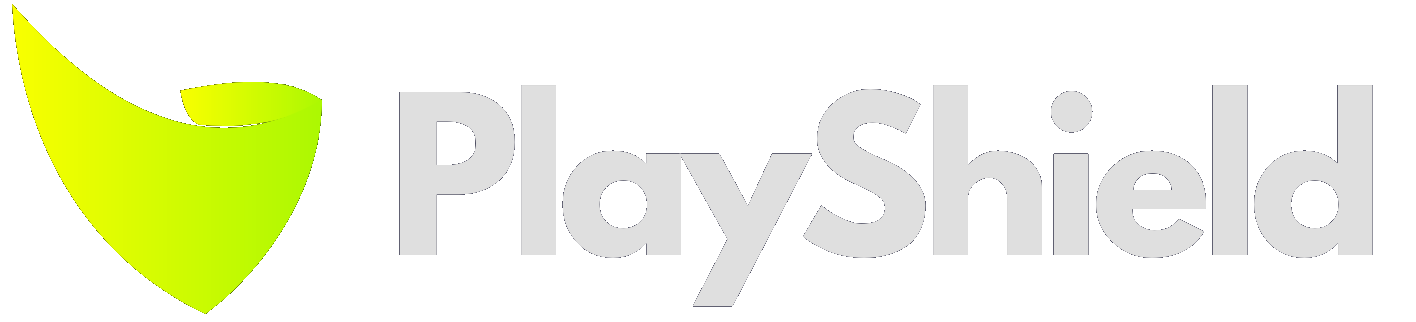To upload content to a specific player, we assume you know which playlist is shown on that player.
The firest step is to choose the playlist you want to place your content in.
Click the “Upload” button next to it.
An uploader will open with a dropping area for you to drop files,
or click Browse to pick them from your computer.
The files that are supported are almost any image or video, and PDF files. full list is below.
You can choose multiple files to upload, each file will create a piece of content.
Once uploaded, the content item will be synced within a few minutes to get this content, your job is done.
PDF files with multiple pages can be uploaded, they will be shown and managed as one content item, but will show all pages, one after another.
ℹ️ PDF files with many pages can easily excess the 20MB file size limit. If you need to bypass this limit, you can use a service (like this one) that will split your PDF to smaller files.
👇 Technical Stuff
🎥 Supported video files:
- mov
- mkv
- mp4
- webm
📸 Supported image files:
- .jpg, .jpeg
- .webp
- .gif
- .png
- .svg
🙅 Limits are:
- Max image/PDF file size: 20MB
- Max video file size: 2GB
- Max image megapixels: 25MP
- Max video megapixels: 100MP