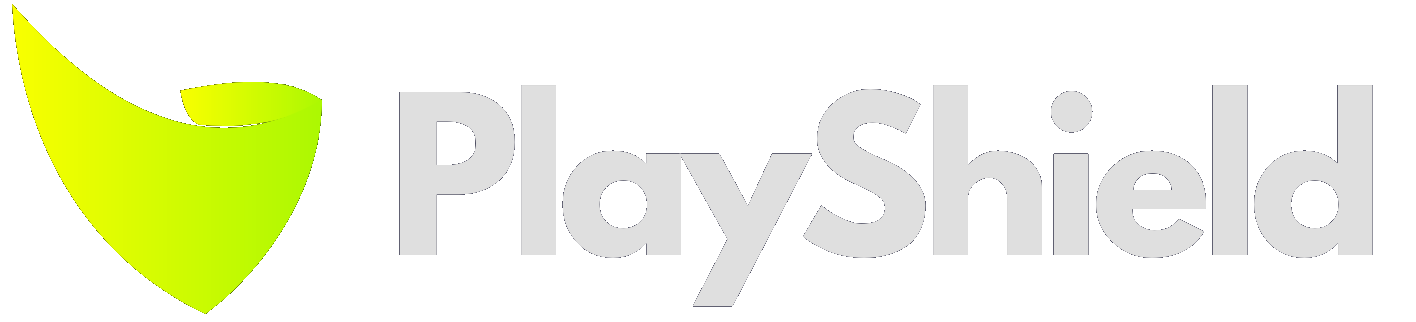Delete Content Items
Each item has a delete button you can use to delete it from your account.
When you hover over a content item, you’ll see a trash icon:
Click it to delete.
Note: The deletion will happen immediately and it is not possible to restore deleted files.
Delete A Playlist
To delete a playlist click on the trash icon that is visible on the corner of that playlist when hovering.
A popup will be shown for your approval:
If this playlist is attached to players, you will see a list of those players.
Deleting a playlist that is connected to a player will simply remove it from this player, no further action is required.
If there are any content items in that playlist, they will get deleting along with it.
Remove a shared playlist
If a playlist on your account has been shared with you, the icons will be slightly different.
In this case, click on the X icon.
Removing a shared playlist from your account won’t have any effect on connected players or on contents inside it.
Delete a player
Find the trash icon next to your player:
If a player deleted while there’s an active player - this player will stop functioning shortly after.
Deleting a player won’t have any effect on connected playlists or contents.
If you need to reconnect a deleted player, reset its registration.