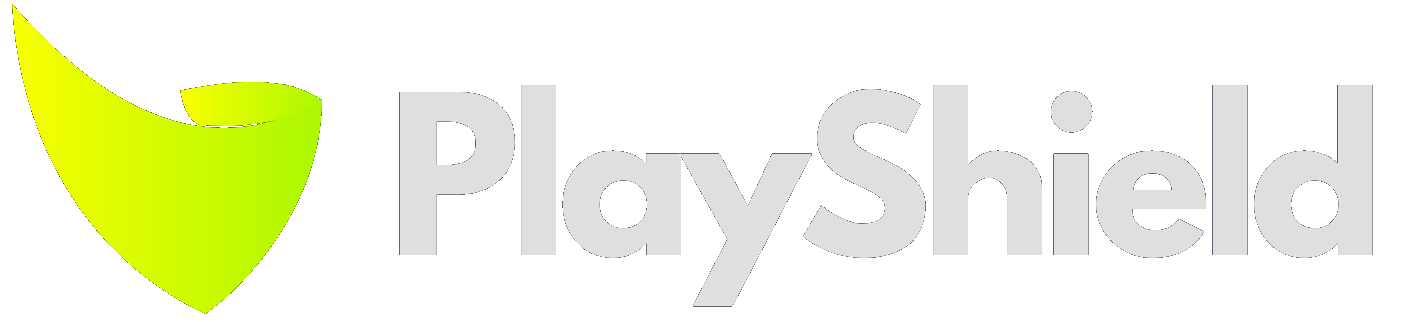There are different ways to achieve a successful digital signage setup.
Let’s start by clarifying your fundamental need: to deliver consistent and reliable content to your audience while keeping manual handling to a minimum.
In its most simple format, this could involve a TV with a USB stick. At the other end of the spectrum, you will need external hardware and detached equipment.
The hardware will be your most pricey initial investment, and it is affected by your chosen software. While some software can run on low-end devices, such as a Raspberry Pi, others require more expensive hardware.
Note: This article will not cover esoteric uses - such as touch screens and video walls - since they can complicate the setup more than your average installation.
So, without further ado, let’s dive into your options!
The Options:
Throughout this article, we will progress from the most basic to the most advanced setup options available to you. This means the price will typically increase as we move through each section, so it’s best to read from the start until you find an idea that works for you!
TV with USB
Almost all modern TVs have an option to play media from a USB drive.
So where’s the limit? This approach will require you to do some work every time you want to change the content. Each TV will have to be changed manually too, so it could become tiresome if you have multiple screens.
Perhaps you don't change your content often, or perhaps you only need one screen. If so, you might not mind the hassle of removing the stick from the TV, loading it with new content, and plugging it back in. In this situation, a TV with USB could be your ideal cost-saving solution!
First, though, you will likely want to verify whether your screen supports playing a playlist of items. If it only supports one item at a time, you will have to create a single video file from your multiple content items. This isn’t too tricky, but it does mean extra work every time you want to update your content.
Another thing to consider is that most built-in players tend to display the file name they are playing once it has started. So, if you have a 20-second video, it will show the filename for a few seconds each time the video restarts.
Tip: Check your TV now, you’ll probably find a USB port, if you plug in a stick with media files, you’ll likely get a notification to start their playback.
The last thing to remember is that, for this option to work successfully, you will depend on someone (or yourself) reliably turning on the screen and firing up the playback, as there is no automation.
Pros
- Works anywhere
- Zero extra cost
Cons
- Manual content updates (physically swap the stick)
- Playback can be disrupted (file‑name flashes, single‑file limits)
- Requires someone to start playback each day
Difficulty: Easy
External Playback Device
If your TV’s built-in player doesn’t do the job, you can add an external device. The role of this external device would be to rotate your media files reliably and consistently.
Those devices are not expensive, and since they are dedicated to the task at hand, they will usually do exactly what you need without failure—a great digital signage experience.
Their limits become apparent when you need to update your content. They usually require a memory card or USB stick to play from, with no remote access available. Again, this might be ok if you do not change your content often, but could become troublesome if you wish to update the display regularly.
Pros
- Plug‑and‑play reliability
- Inexpensive, with no subscription required
Cons
- Content updates require physical media swaps
- Supports video and photos only (no live data)
Difficulty: Easy
Examples
TV Browser
Another option without the need for dedicated software is to display a webpage, which most modern TVs support.
Today, it is relatively easy—and often even free of charge—to create a quick website. Within your website, you can place rotating media or connect to social accounts, such as by setting up a slideshow using Wix. From there, you just navigate your TV browser to your public link.
If you can find your way around WordPress, keep an eye out for its digital signage plugins (example #1, example #2). They will provide you with functionality similar to any other software. On your TV itself, the browser is all you need.
It is worth keeping in mind, however, that you will need a way to start the browser every time you start the TV. Commercial displays will usually include such a feature, but in some instances you may need to fire it up manually.
Tip: If you like the idea behind this approach, but have a TV browser that doesn’t seem to handle the job, you may want to try using an external device with Kiosk Mode (more on that later).
Of course, the final thing you will need for this to work is an internet connection. You will need this connection to be reliable, too; if the device goes offline, the display will not work.
Pros
- Runs on any recent smart TV—no extra hardware required
- Full digital signage features if you use WordPress or Wix plugins
Cons
- Must stay online; no internet = no screen
- Setup can get technical (autostart, kiosk settings)
- Content management may feel clunky or outdated
Difficulty: Easy – Medium
Consumer Smart TV
Most consumer-oriented TVs now come with an operating system.
Google TV is a prominent example. It allows any Android software to be installed and operational within seconds.
While this setup can run effectively for years once you get it working, some manual setup will be required now and then. For example, if your screen's electricity goes out, it’s not guaranteed to come back up automatically. At other times, there may be some on-screen notifications that you need to keep your eye on and deal with.
Tip: It is also worth checking that you can turn off the built-in screensaver options.
Another pitfall is that some TVs do not allow auto-start apps. If this is the case on your TV, you will need to have a dig around in their menus to find the best solution for this.
Regarding digital signage software, while Amazon and Google have many compatible software options. Samsung and LG consumer TV’s have their own app stores, which mean fewer options for a built-in digital signage player. So, the feasibility of this option is best judged based on the TV you already own.
With everything ready, these screens are straightforward to install and set up. Once the physical installation is complete, the software setup requires you to install an app from the store, and that’s it.
Pros
- Fast, cost‑effective rollout
- No external devices or cables
- Simple app installation
Cons
- App integration is not always guaranteed
- Glitches or power outages may need manual fixes
- Must turn off sleep/screensaver features
Difficulty: Easy
Examples:
Commercial Display Built-In Player
If you own (or intend to purchase) a commercial display which is not intended for home use, you can be fairly certain that it will come with built-in digital signage features that will suffice for most basic needs.
Even if it’s from a relatively unknown brand, your commercial display should be equipped with proprietary software that will allow for media playback from an attached memory device, or sometimes even over a network.
Tip: Since the functionality of this software varies from one device and manufacturer to the next, it is best to consult your dealer or manual to see how they support managing content.
These players often come with limited options, and are likely to only be capable of rotating a few scheduled media items. But, this might be exactly what you need!
Pros
- Zero installation or maintenance
- Usually free to use
Cons
- Limited functionality (simple image/video loops)
- Higher purchase price for commercial panels
- Vendor support can be minimal
Difficulty: Easy
Examples:
Commercial Display with Custom Player App
The option we will discuss next offers perhaps the highest value for money, with a focus on maximising reliability and providing features that will cater to the vast majority of digital signage needs.
Many commercial displays offer the option to install external apps and then configure them to always run. Taking advantage of this offers the excellent benefit of having a device whose sole purpose is displaying content. This means the display OS does the work for you, ensuring that the screen is always on, without requiring any external equipment.
After choosing your commercial display, the next step is to figure out which software will run on it. When making this decision, it’s crucial to verify the software supports your display type.
Tip: Keep in mind that you might need your software to support more than one display type, which allows you to have more buying options when you’ll want to expand or replace the displays.
Here is an example of our own supported display types: https://playshield.tv/install
Broadly speaking, some of the best operating systems to look for are Tizen by Samsung, WebOS by LG, and Android.
Pros
- Tight hardware–software integration
- No external boxes; clean install
- Low ongoing maintenance
Cons
- Commercial screens cost more
- Must verify app compatibility
Difficulty: Easy – Medium
Consumer Android TV Box [ 50$ - 100$ ]
You can pick up an Android TV box for relatively cheap, and without much difficulty. Check online sales websites or your local gadget store, and you can be confident of finding what you need.
These devices make it easy to access and install apps via the Play Store, and many software platforms will have apps that help you get started with displaying your content.
The main pitfall here is running with a device that will interrupt your playback or prevent your app from running on startup.
It is also worth noting that some of these devices lack a network cable port. This isn’t a major problem, but it does mean you need to ensure you have a steady Wi-Fi connection around the screen.
Tip: If you need to rotate your screen, or has other signage specific use-case, proceed to the next chapter.
It is important to verify with your chosen software vendor how they support this type of player; some do it better than others!
Pros
- Low initial price
- Small footprint; easy to hide
- Wide app selection
Cons
- Some boxes block autostart or show ads
- May need manual intervention after updates
Difficulty: Easy
Examples
Industrial Android Box [ 100$+ ]
If you have a larger budget, and some more complex requirements, it is worth considering an Android player dedicated to digital signage.
While the upfront cost is likely to be $100 or more, taking this route will iron out any potential playback issues and provide additional benefits, such as supporting portrait displays and scheduling downtime.
Before ruling out this option due to price constraints, it should be noted that these devices often come with internal content management software, enabling you to access everything you need in one single package. At the more expensive end, they might also include a watchdog to ensure your app remains live at all times!
Some of those devices do not have Play Store access, so make sure you can get an APK file.
Pros
- Purpose‑built for signage (portrait mode, downtime scheduling, watchdogs)
- High-quality reliability and support
Cons
- Higher cost than consumer models
- Still another device to install and power
Difficulty: Easy – Medium
Examples
External Device Browser with “Kiosk Mode”
As mentioned earlier in our discussion, not every modern TV Browser will be up to the digital signage task. Even today, some browsers can be quite picky about what they display, and are susceptible to interruptions if they are not updated and checked regularly.
However, you can upgrade the setup with an external player. It’s a one-time cost that will make your setup more versatile.
These external devices will allow you to choose one app or link – and make sure it always runs without interruption.
There are various options that enable you to run the browser in “kiosk” mode for Windows, Android, Linux, and iOS.
This mode works by ‘locking’ the rest of your device and only showing the desired playback app. This means you do not need to worry about pesky notifications or popups appearing on the display, and means you do not have to power up the playback app each time you want to use it.
Tip: Windows kiosk mode is baked into every Windows machine from version 11 (Video guide). For Android, there are numerous apps (Example #1, Example #2). Linux has a few options (Scripting guide). And Apple has its settings (Official documentation).
While this solution is seen as very reliably, you do probably want to have a remote control solution as backup, just in case the device goes sideways!
Pros
- Versatile hardware choice
- Kiosk mode prevents pop‑ups and user error
- Low hardware cost
Cons
- Setup is more complex (OS tweaks, remote control)
- Needs a stable internet connection
Difficulty: Medium
Raspberry Pi
Raspberry Pi has become a go-to device for many digital signage setups. The device has worldwide availability, an affordable pricing structure, and is used by many IT professionals.
Even better news: many software options support the Raspberry Pi natively!
The benefit of this option is that you end up with a device that has a vast community of helpers and complementary apps.
The only real downside is that, since this is a Linux device, you might have to be comfortable typing text commands into a console. But, when it’s all set up and ready to run, you’ll have a versatile solution that doesn’t cost much and runs reliably for years.
Tip: If your software supports this device, they probably have accompanying guides or even pre-made images. Download the Raspberry Pi Imager, and you’ll have several options that will make installation a breeze.
Pros
- Inexpensive
- Widely available
- Large community and many ready‑made images
- Easy to replace
Cons
- Requires basic Linux command‑line skills
- Some software offers limited support
Difficulty: Hard
Windows or Linux PC
All the options we have discussed so far will take care of basic digital signage needs, displaying your content reliably while giving you the option to control and manage it. If this is all you require, you can stop here!
However, there may be some of you reading this who need heavy computing, such as displaying complex dashboards, 4K content, or splitting the screen with non-standard content.
In this case, you will require a solution with more processing power, which can come from an external PC attached to the screen.
With a Windows or Linux device, you have the flexibility to configure your hardware exactly the way you need it—giving you peace of mind that it’s ready for the task.
There are other reasons to go down this route too. For example, you might have established tools for handling and monitoring Windows or Linux machines, or you might be obligated to use a certain OS on all devices in the organization.
In that case, adding devices to your network, that you are already familiar with, will make handling them a breeze. Just ensure that you select a digital signage software that is compatible with your hardware.
Tip: For all of these options, ensure you understand what will happen if you encounter a power failure. Look for a device with the ability to recover after power-failure, you should find this in the BIOS power options.
Most of those PCs can come in a small form factor, allowing you to store them behind the screen or somewhere safe nearby.
Pros
- High performance for complex content
- Fully customizable hardware and OS
Cons
- Higher cost
- More maintenance (updates, antivirus, BIOS power settings)
Difficulty: Hard
Examples:
Dedicated Digital Signage Player
Some digital signage software companies have their own piece of hardware that they control end-to-end.
That means you get a streamlined experience between the software and the hardware. Since the software is developed specifically for a device that is designed to work with it, there is no risk of annoying software compatibility issues.
The sole purpose of the device is to display digital signage content, resulting in significantly less disrupted playback.
When your signs are mission-critical, you can leave out the guess work of matching hardware and software — and go for a fully integrated, end-to-end solution instead.
Some software solutions will be tied to their hardware and never offer support for other hardware. But many software vendors will create their version of their most compatible hardware – while still supporting other hardware options, so you get the best of both worlds.
BrightSign is one name we should mention here, as it is one of the leading players in this field. They are producing highly reliable digital signage player devices, while they have their own software, other software vendors also run on their hardware.
If you go down that route, make sure you are ok with being locked to one vendor, as if you wanted to switch the software, you’ll have another investment to make in new hardware.
Pros
- Rock‑solid reliability
- End‑to‑end support from a single vendor
Cons
- Highest price point
- Vendor lock‑in for future upgrades
Difficulty: Easy
Examples: